How to install Virtual Box on windows 7,8 and 10
How to install Virtual Box on windows 7,8 and 10
In this blog post, I will show you how to install Oracle VirtualBox on Windows.What is Virtual Box ?
- Virtual Box is an Open Source software, is freely available, and performs as a Virtual Machine.
- You can even install Windows Vista or Windows XP Guest in a Linux Host without a dual boot environment ...just one key will switch from Host OS to Guest OS.
- This is a big advantage since you can have two operating systems in the same screen at the same time without restarting your machine!
Steps to Download the VirtualBox
Step 1: To download the VirtualBox application, go to www.virtualbox.org and click on Download VirtualBox 6.0.Step 2: It will take you to Downloads page.Here select appropriate package from VirtualBox 6.0.12 platform packages. For example : Windows OS - select windows Host, Mac OS - select OS X hosts etc. and also Download Oracle VM VirtualBox Extension Pack.
Step 1: Once the download is completed.Go to the location where you have Downloaded the file and double click on it. A welcome window will open.Click Next.

Step 2: Choose in which location you would like to save the program and click Next and again click Next.

Step 3: Next screen will ask you to install Network interfaces, click YES to continue.

Step 4: Now you are ready to install virtualBox. Next
screen will ask you to install the VirtualBox. Go ahead and hit Install then press Yes.

Step 5: VirtualBox will be installed in your computer. This process will take a few seconds.
Once the installation is completed hit Finish and open the VirtualBox in your computer.

Step 6:
Now you completed part 1 installation process. Next part is to install Virtual
Extension Pack. Now go to
the location where you have Downloaded the files and double click on Virtual
Extension Pack which are shown below.

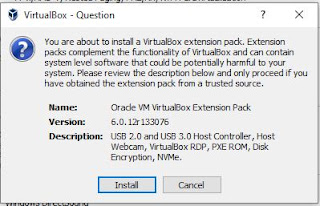
Step 8: Now click I Agree and press Yes.

Step 9: Now your successfully installed virtual Extension pack and Virtual Box.Press OK to use virtual box.Now your ready to install Guests OS.

That's it your done.Thanks for visiting my blog.
If you have any doubts please free to comment below. I'm happy to help you.😊






Thank you....
ReplyDeleteGood explanation...